

Send your data to Viable via Zapier
In addition to directly linking your Zendesk, Delighted, Intercom, or Front accounts with Viable, you can send us feedback data from other applications via a Zapier connection. For example, if you want to analyze survey responses from Typeform, you can import those into Viable via Zapier.
What is Zapier? A quick primer.
How Zapier helps you import data from your app into Viable
Zapier lets you connect Viable to 3,000+ other web applications. Automated connections are called Zaps and can be set up in minutes with no coding. Zaps can automate many of your day-to-day tasks by building workflows between apps.
Each Zap has one app as the “Trigger” where your information comes from and which causes one or more “Actions” in other apps, where your data gets sent automatically.
For instance, say you want to automate qualitative analysis of a Typeform user survey. (You’d really rather not have to analyze each survey response one by one!) Just set up a Zap between Viable and Typeform. Then whenever a user submits a new survey entry, it triggers the Viable Typeform Zap. That trigger leads to an action: Viable takes the entry and then structures, tags, and analyzes it for you. You can then get insights from your survey without doing manual analysis yourself.
How do I connect Viable to Zapier?
First, get access to your company’s Zapier account or create one if you don’t already have one.
- Log in to your Zapier account.
- Navigate to "My Apps" from the top menu bar.
- Now click on "Connect a new account..." and search for "Viable"
- Use your credentials to connect your Viable account to Zapier.
- Once that's done you can start creating an automation!
You can start by using one of our pre-set Zap templates. Or you can manually build a Zap by clicking the "Make a Zap" button. Creating a Zap requires no coding knowledge and you'll be walked step-by-step through the setup.
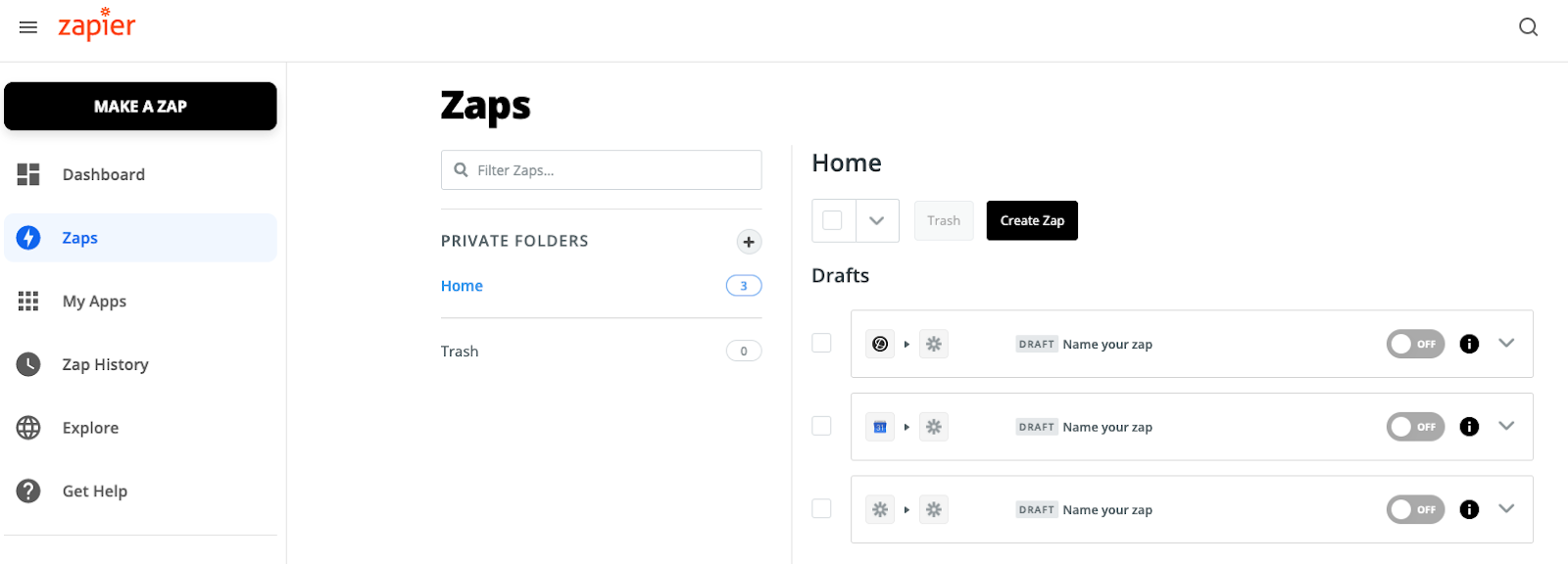
Choose the app you’re integrating. For example, if sending survey data from Typeform, search for Typeform.
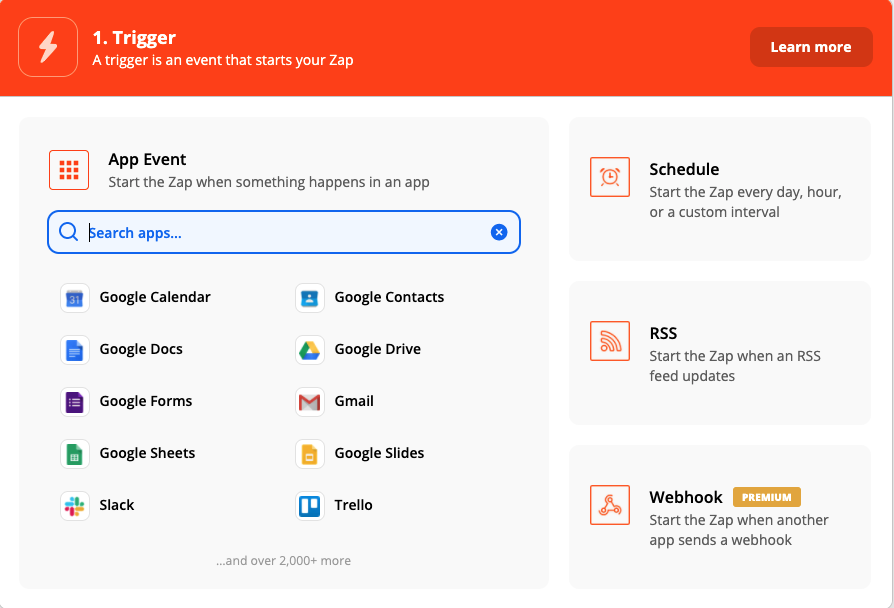
Choose a Trigger Event and click Continue. In the case of Typeform, the trigger event available in the drop down is New Entry. Once you select it, you’ll be asked to sign into your account for the selected app.
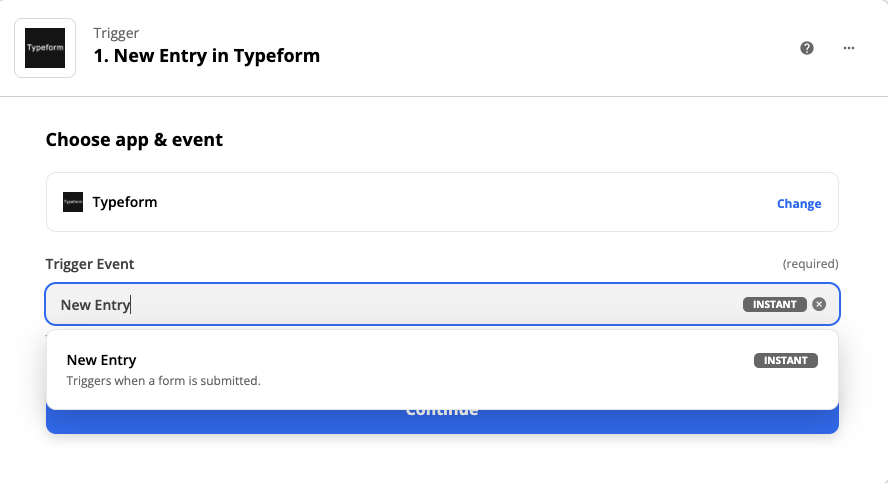
Next, in the "Action" step, search for Viable.
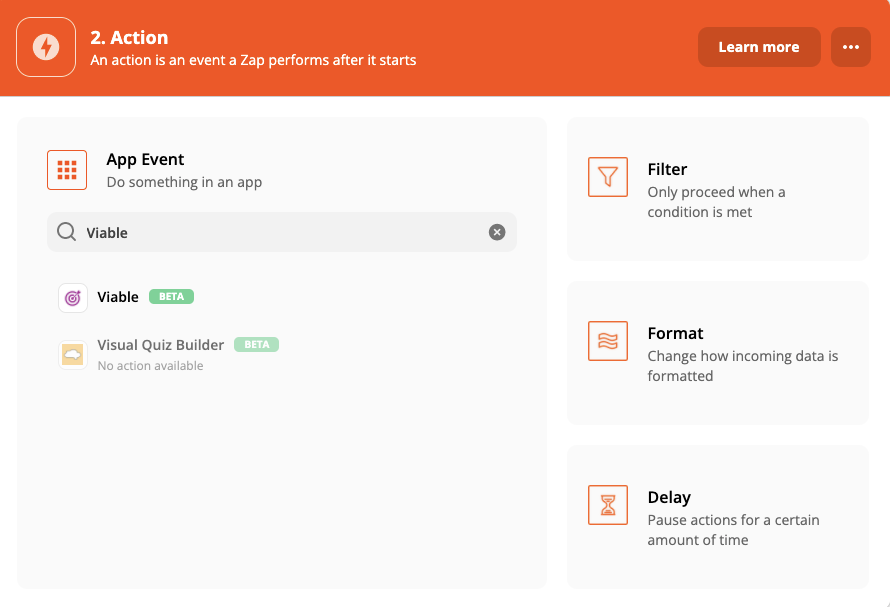
Choose Ingest Datapoint as the Action Event and click Continue.
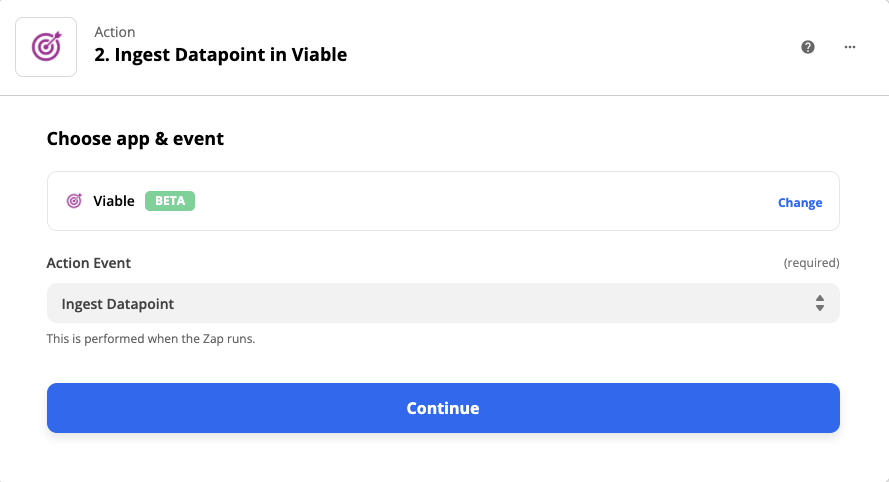
You'll next sign into Viable: a new window will open that asks you to enter your Viable API key. That key can be found in your Viable account in Admin >> Integrations.
Once you've entered the API key, go to the "Set up action" step and link the data from your trigger to the correct fields in Viable:
- For text, choose the field that corresponds to a survey's open ended response. We recommend manually entering your question so the analysis in Viable includes the question for easier context during analysis. See pro-tip below.
- For created at, choose a timestamp field (created at, submitted at, etc).
- For end user email, choose an email field; if email is not collected, choose a user identifier field to easily understand which user submitted the entry. You can type in "Anonymous" if you'd prefer not to link users to each entry.
Pro tip: For analyzing open ended feedback from surveys (say, via Typeform), set up one Zap per question to drill into results per question. Sending all questions via a single Zap will likely result in more generic analysis.
We also recommend you add the question that corresponds to the open-ended responses right in the same field. This will send both the prompt and each individual answer entry to Viable for analysis. See below image.
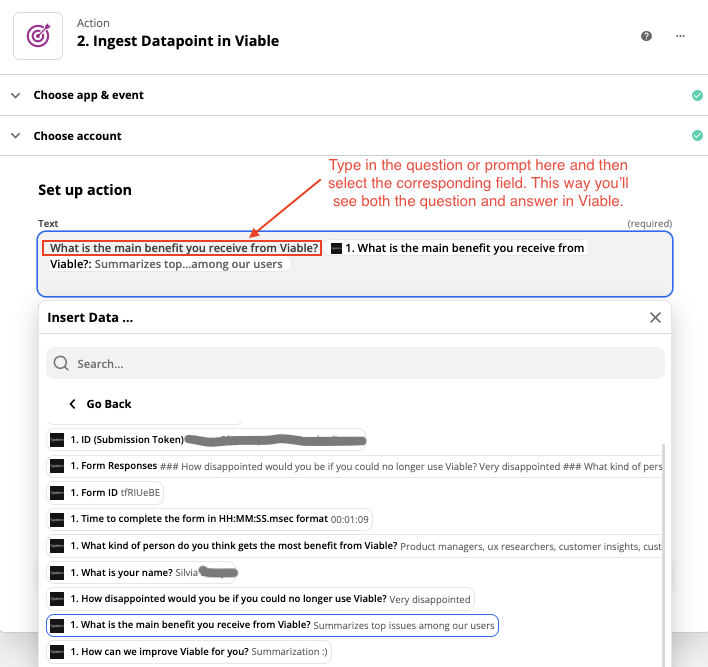
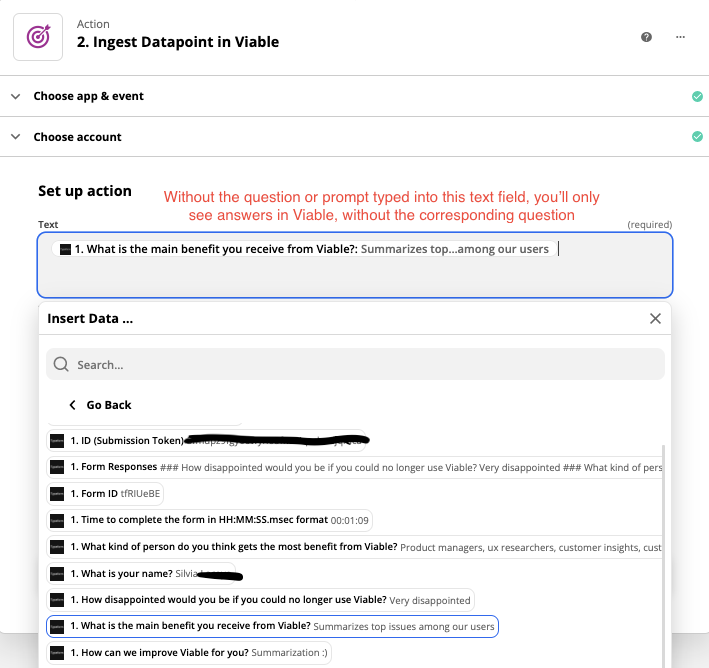
After these steps, the integration should be ready. After your data is imported, you’ll be able to include the open-ended feedback from your various apps in Viable's Feedback Reports, or ask questions and get answers from this dataset in Viable.
Repeat the process for any other apps you'd like to add to import data for analysis in Viable.


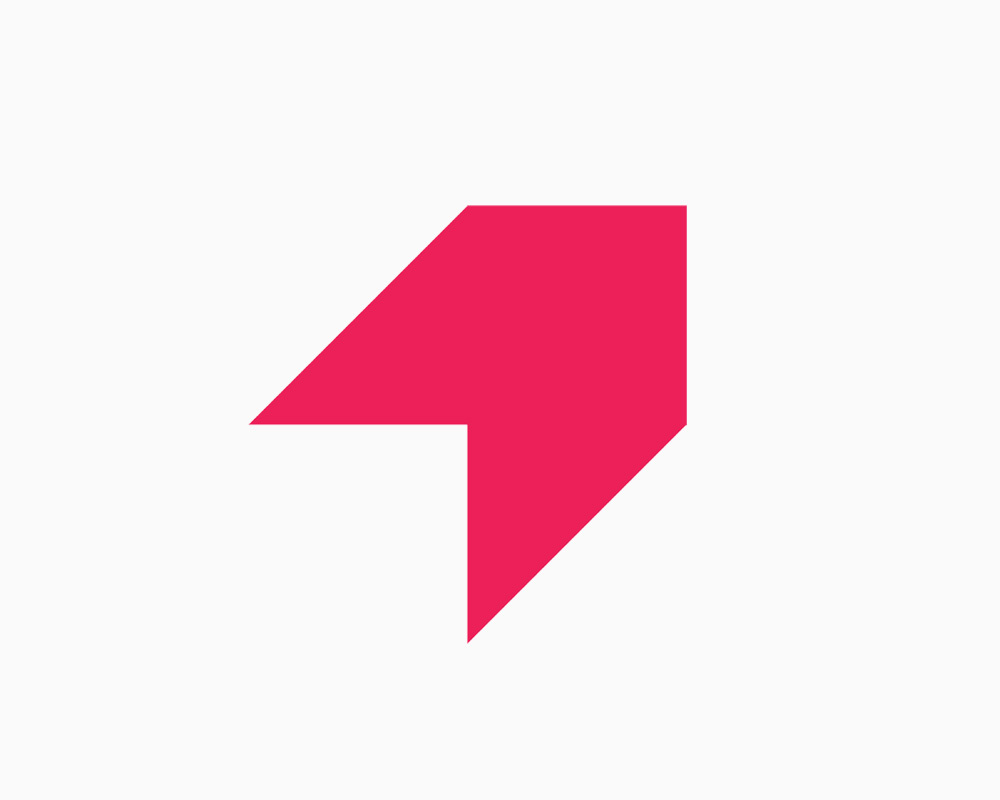
Get your first report free
Book a demo to get immediate insights from your customer feedback.


.webp)
.webp)
.webp)
.webp)
.webp)
.webp)
.webp)
.webp)
.webp)
.webp)
.webp)
.webp)


