
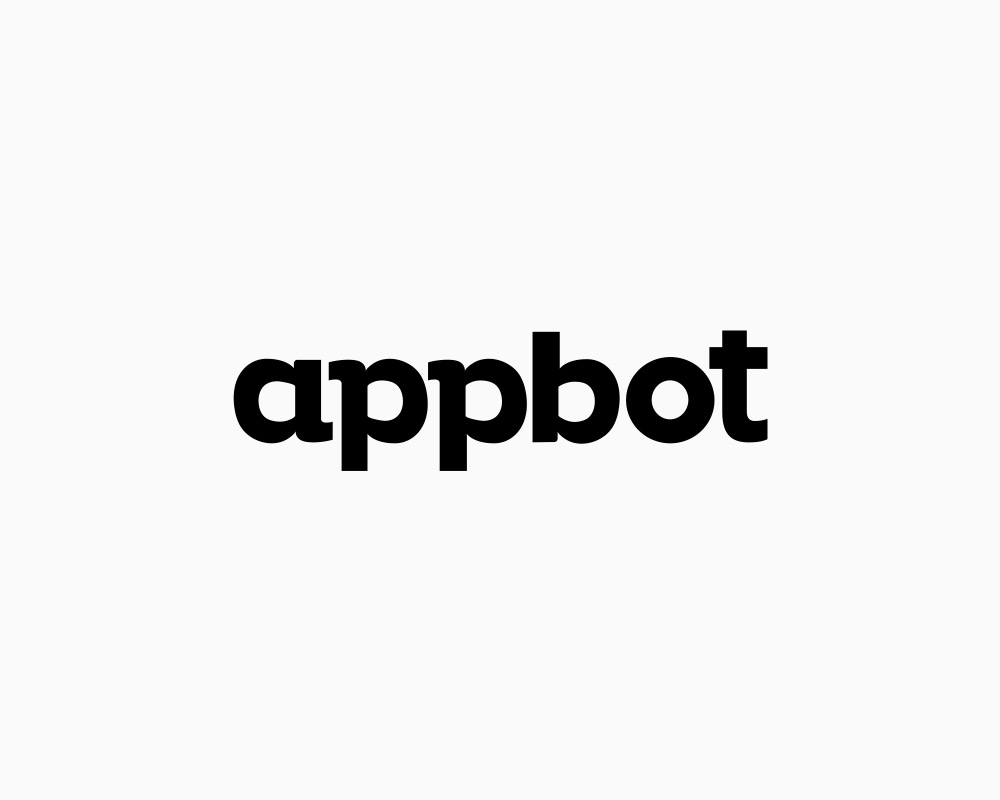
You can instantly analyze user reviews posted via Appbot by sending those reviews to Viable through Zapier.
Use our Appbot Zapier template. Or, in Zapier, click Make a Zap and follow the steps below.
Setting up the Trigger
Choose Appbot as the trigger >> app event
Then choose New Review as the trigger event
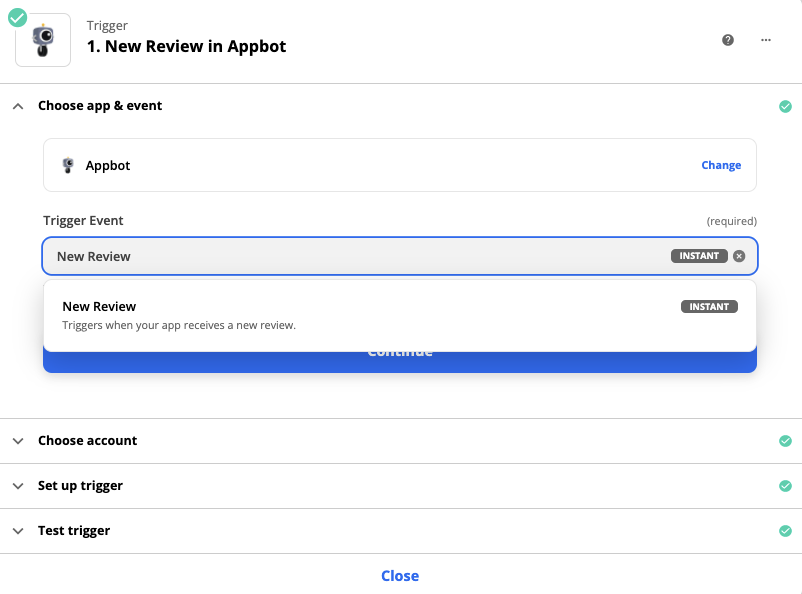
Click Continue and then click to sign in to your Appbot account
Under Set up trigger, select the appropriate value

- Test your trigger
Setting up the Action
- Select Viable as the Action app

- Then select Ingest Datapoint as the Action Event
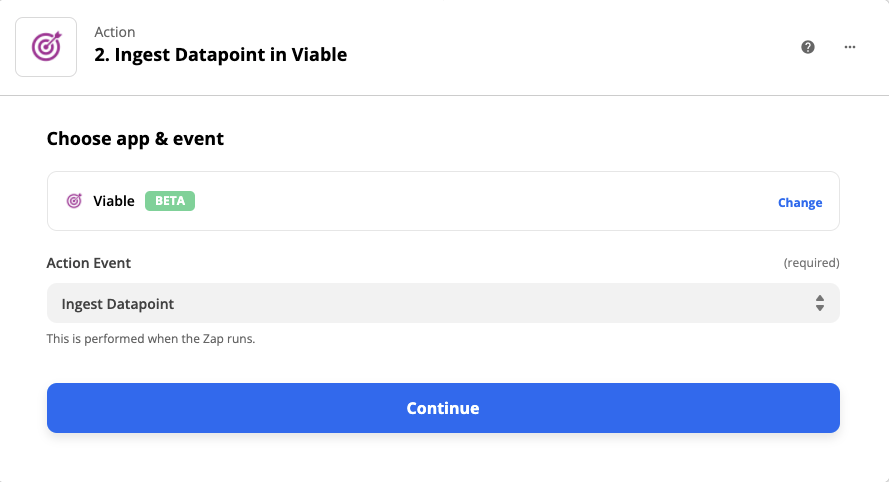
Continue to sign into Viable. You’ll need your Viable API key (in Viable it’s in Admin >> Integrations tab).
Under Set up action:
- For Text, choose Body
- For Created at, choose Published Date
- For End user email, choose Author

- Click Continue
- Test the action
Then you’re ready to turn on the Zap.


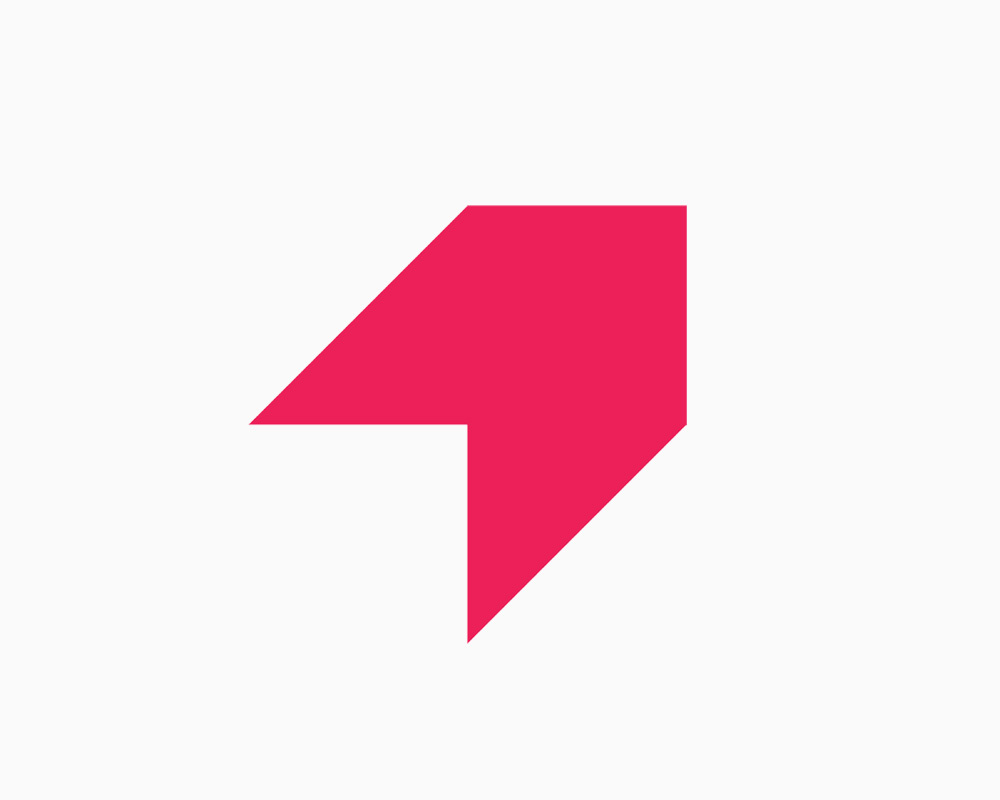
Get your first report free
Book a demo to get immediate insights from your customer feedback.


.webp)
.webp)
.webp)
.webp)
.webp)
.webp)
.webp)
.webp)
.webp)
.webp)
.webp)
.webp)


