
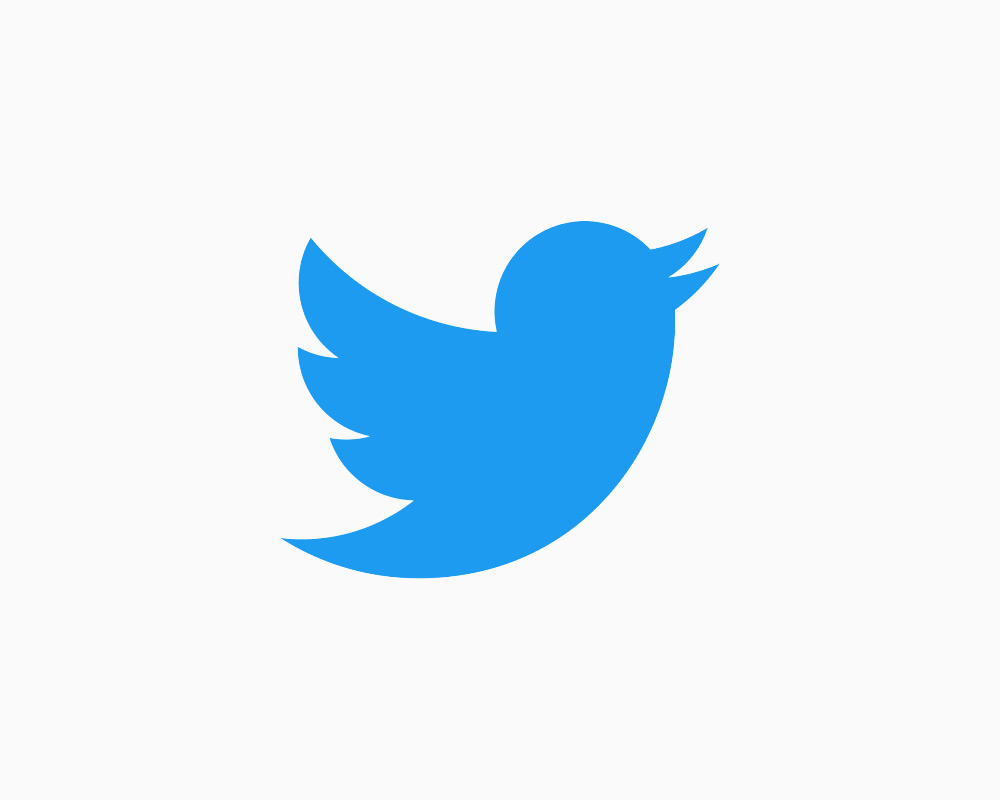
Creating a Zap that connects Twitter to Viable
You can instantly analyze tweets that mention your company by sending them to Viable via Zapier.
Use our Twitter Zapier template. Or, in Zapier, click Make a Zap and follow the steps below.
Setting up the Trigger
- Choose Twitter as the trigger >> app event
- Then choose Search Mention as the trigger event

- Click Continue and then sign into your Twitter account
- Under Set up trigger >> Search Term, enter your Twitter handle (username). Click Continue.
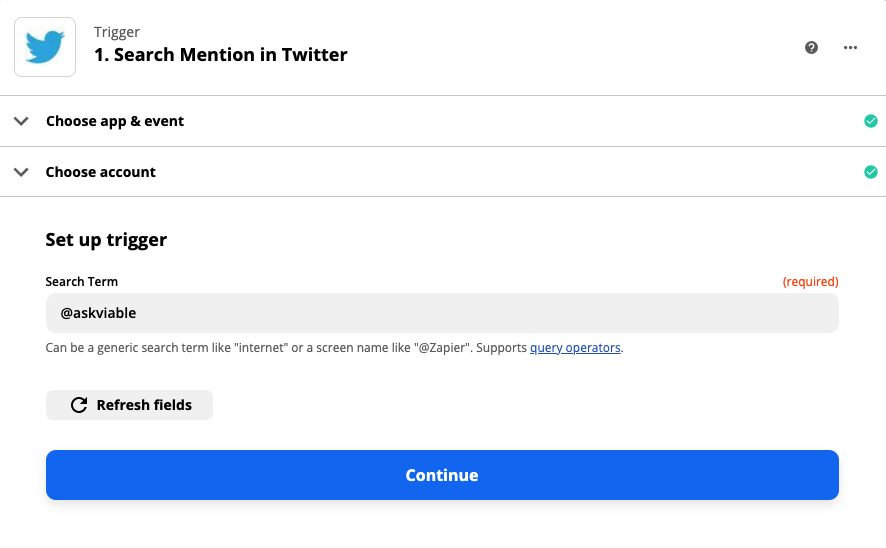
- Test your trigger
Setting up the Action
- Select Viable as the Action app
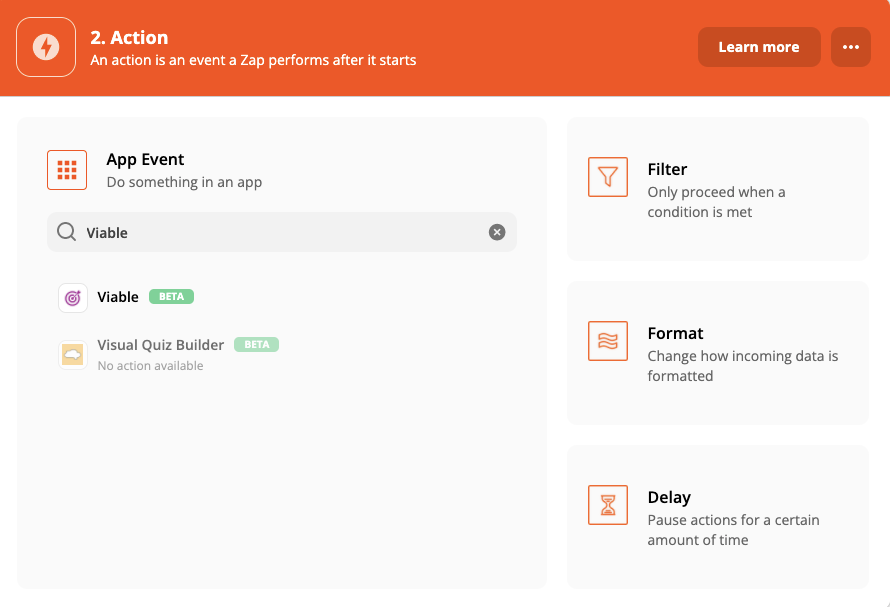
- Then select Ingest Datapoint as the action event
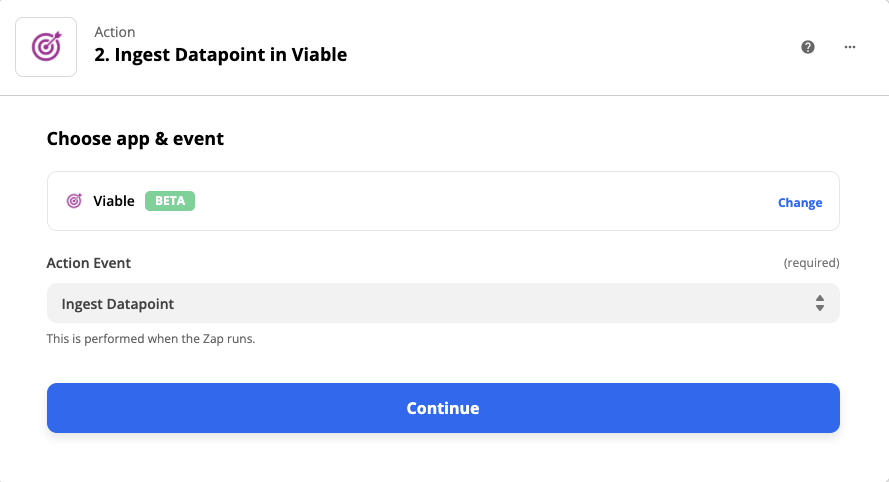
Continue to sign into Viable. You’ll need your Viable API key (in Viable it’s in Admin >> Integrations tab).
Under Set up action choose the fields you want to analyze:
- For Text, choose Text
- For Created at, choose Created At
- For End user email, choose username

- Click Continue
- Test the action
You should be ready to turn on the Zap.


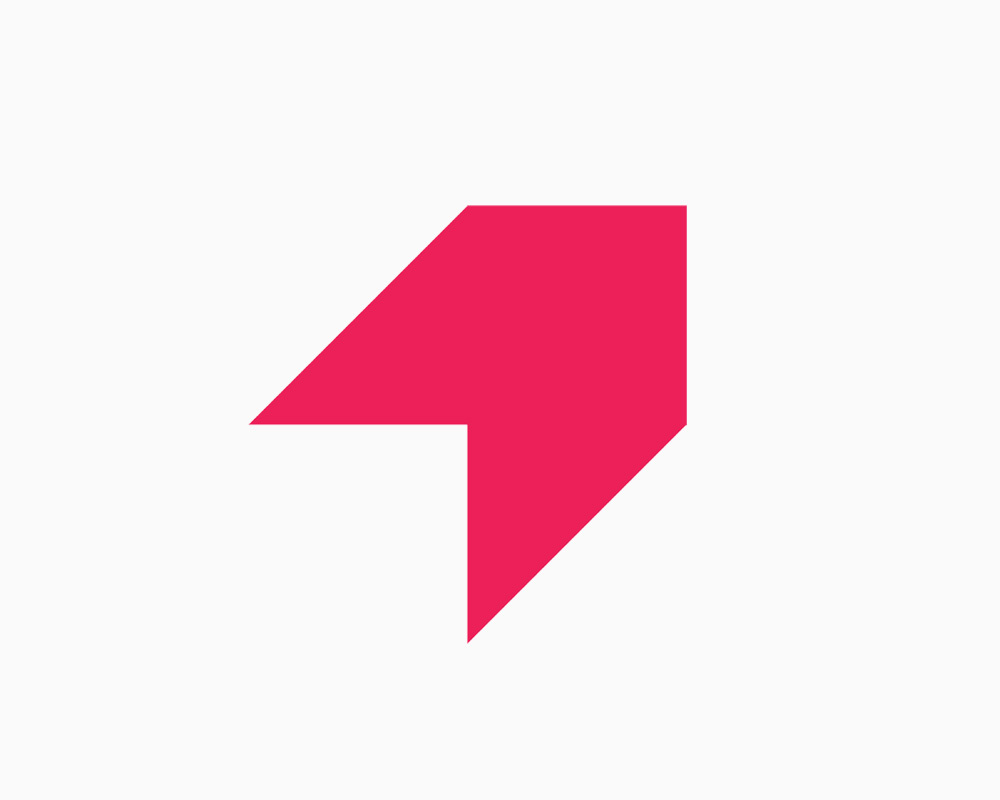
Get your first report free
Book a demo to get immediate insights from your customer feedback.


.webp)
.webp)
.webp)
.webp)
.webp)
.webp)
.webp)
.webp)
.webp)
.webp)
.webp)
.webp)


