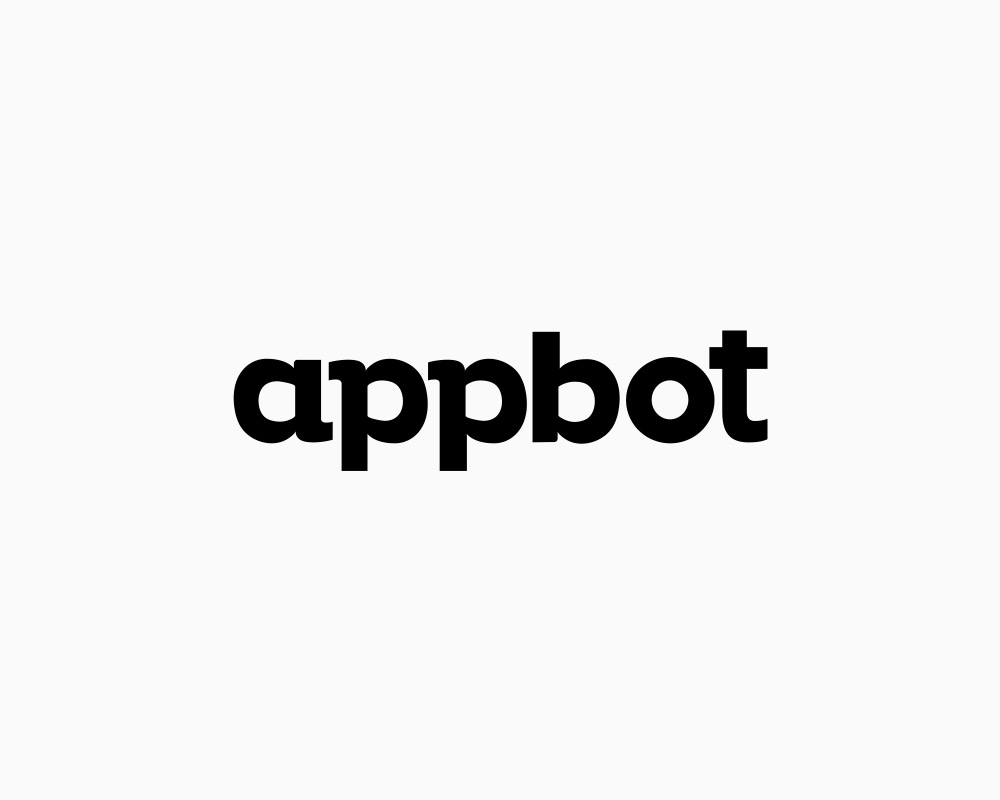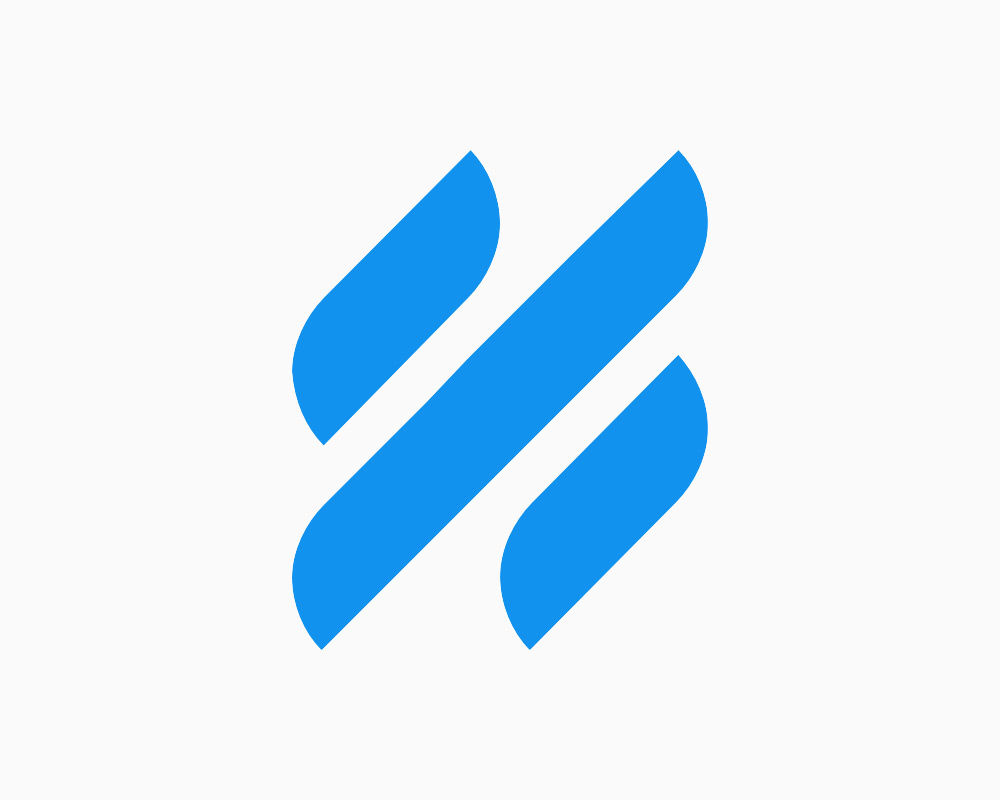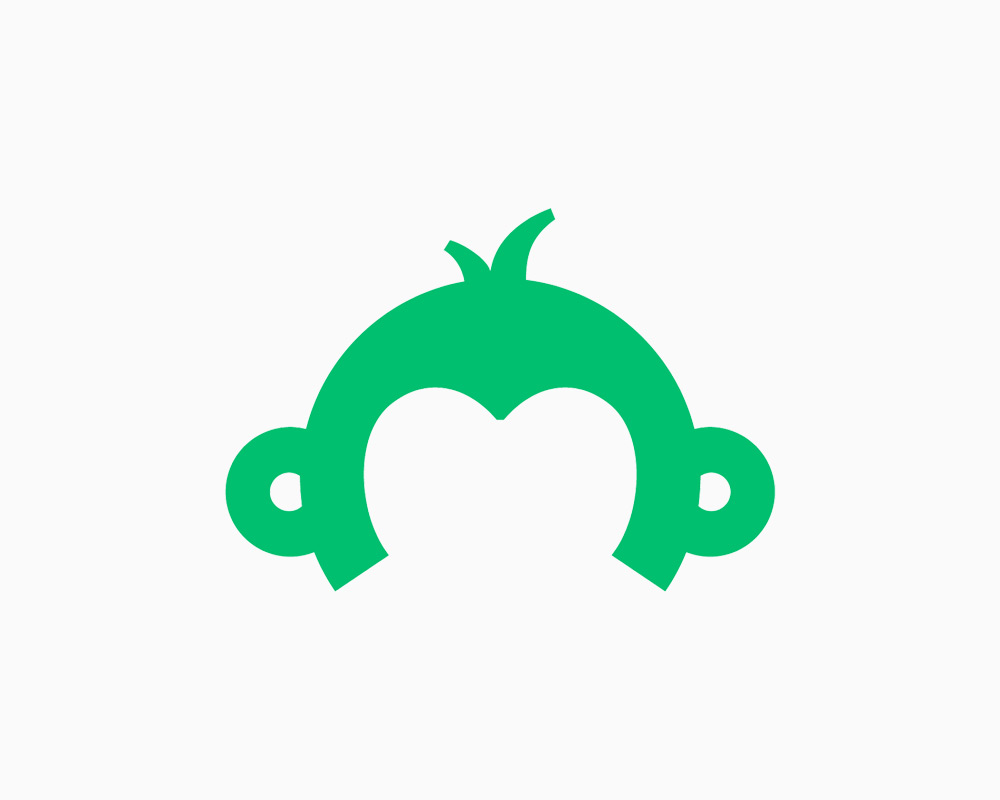
Creating a Zap that connects SurveyMonkey to Viable
You can analyze customer survey responses from SurveyMonkey and get richer insights from open ended answers automatically by sending survey responses to Viable via Zapier.
Use our SurveyMonkey Zapier template. Or, in Zapier, click Make a Zap and follow the steps below.
Setting up the Trigger
- Choose SurveyMonkey as the trigger >> app event
- Then choose New Response Notifications with Answers as the trigger event. Note, this capability is available only for SurveyMonkey annual paid users.
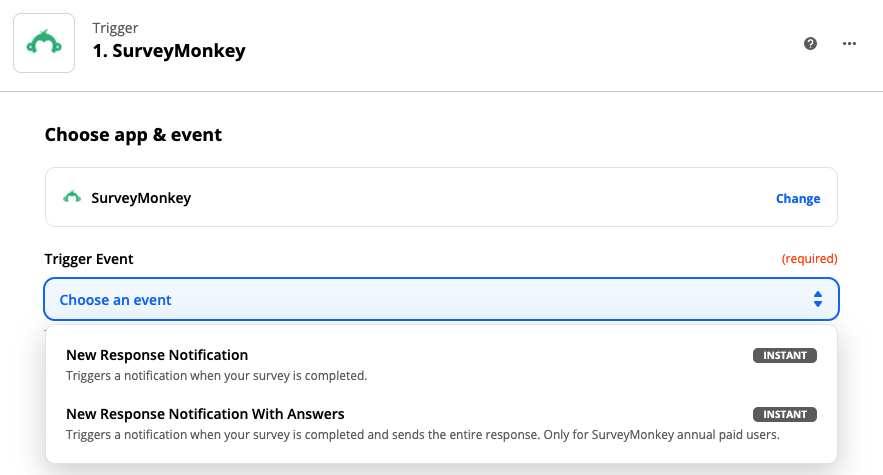
- Click Continue and then sign into your SurveyMonkey account
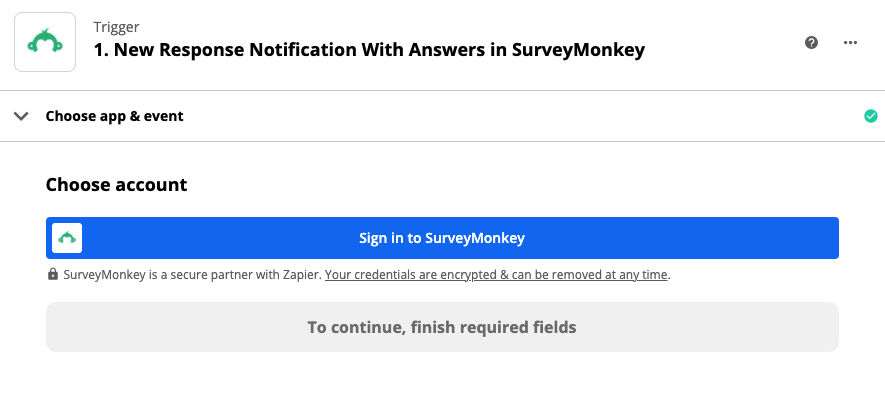
- Choose your SurveyMonkey account and click Continue
- Under Set up trigger, select what you'd like to analyze. Click Continue.
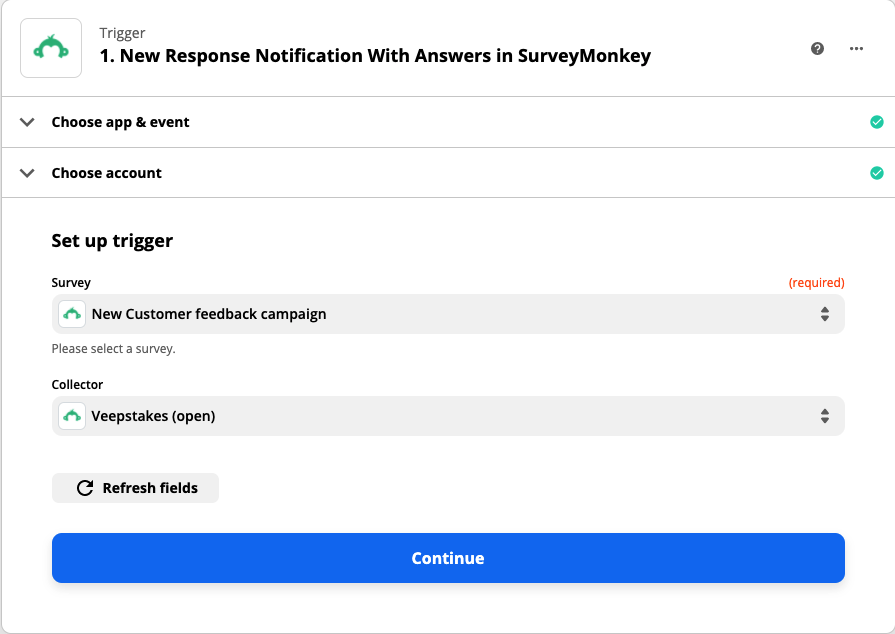
Continue to sign into Viable. You’ll need your Viable API key (in Viable it’s in Admin >> Integrations tab).
- Test your trigger
Setting up the Action
- Select Viable as the Action app
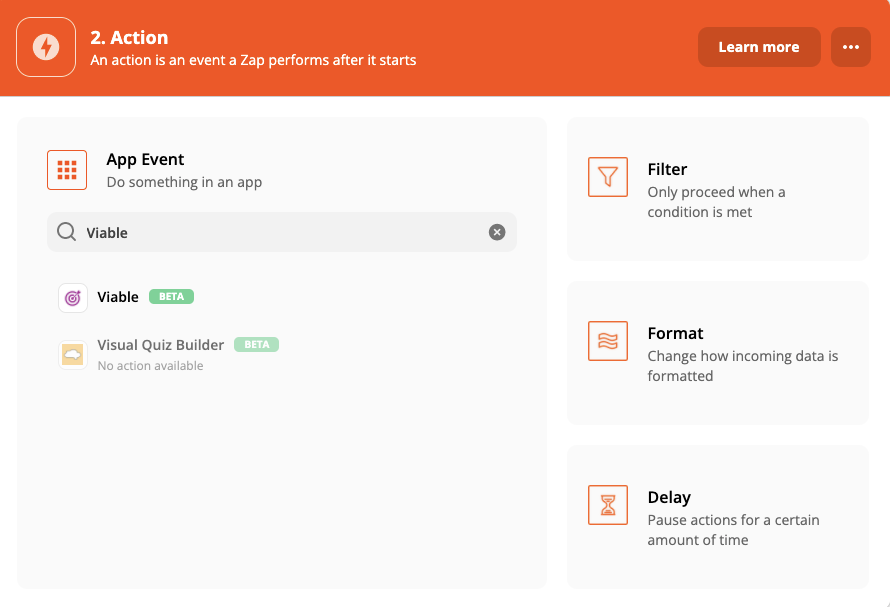
- Then select Ingest Datapoint as the action event
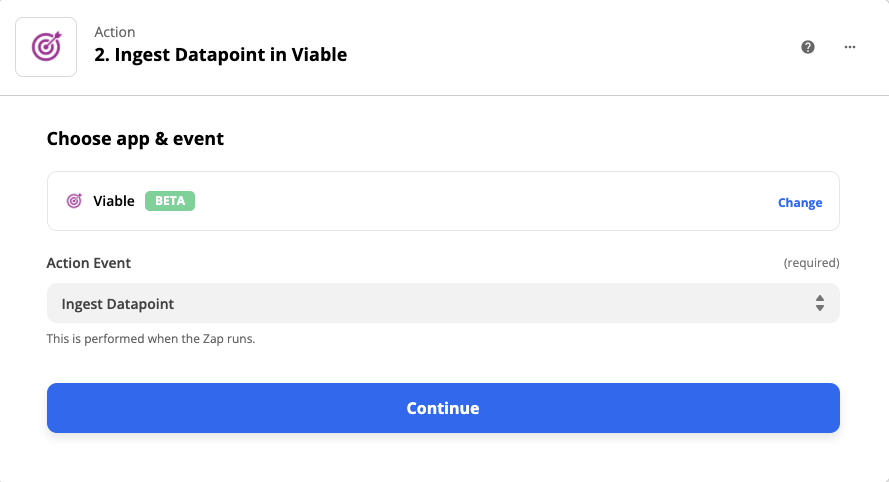
Continue to sign into Viable. You’ll need your Viable API key (in Viable it’s in Admin >> Integrations tab).
Under Set up action choose the fields you want to analyze. We recommend you set up a separate Zap for each free text question/response. (We do not recommend setting up a Zap for multiple choice or single choice questions.) Sending all questions via a single Zap will likely result in more generic answers in Viable.
- For Text, choose the field for the survey response free text field you’d like to analyze. In the example below, type in the question first, "What prompted you to try our product today?" and then choose What prompted you to try our product today? Adding the question gives you greater context when you do analysis in Viable.
- For Created at, choose Submitted_at
- For End user email, choose Email or another user identifier field so you can better understand and serve each respondent. For non, type in Anonymous.
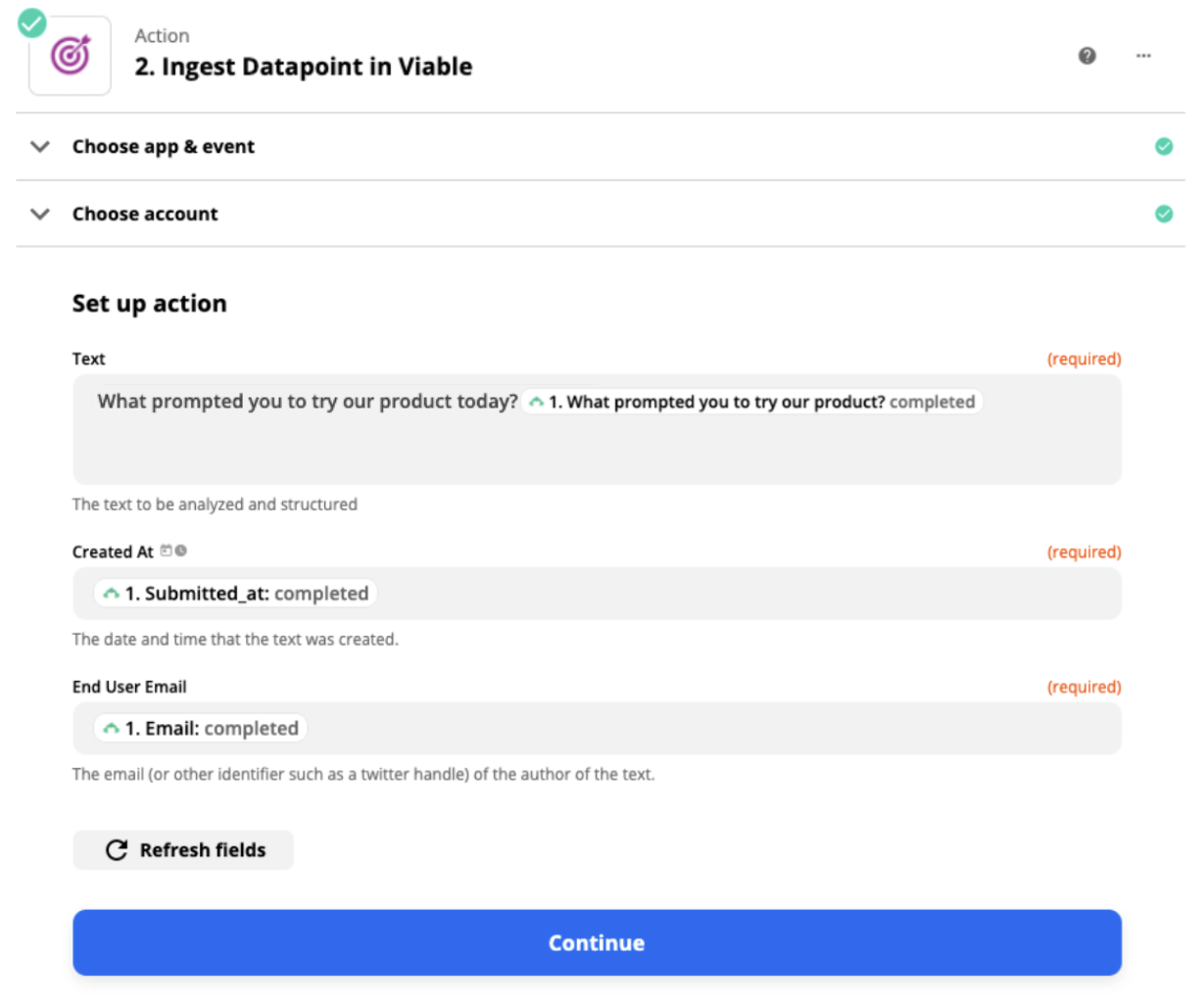
- Click Continue
- Test the action
You should be ready to turn on the Zap.


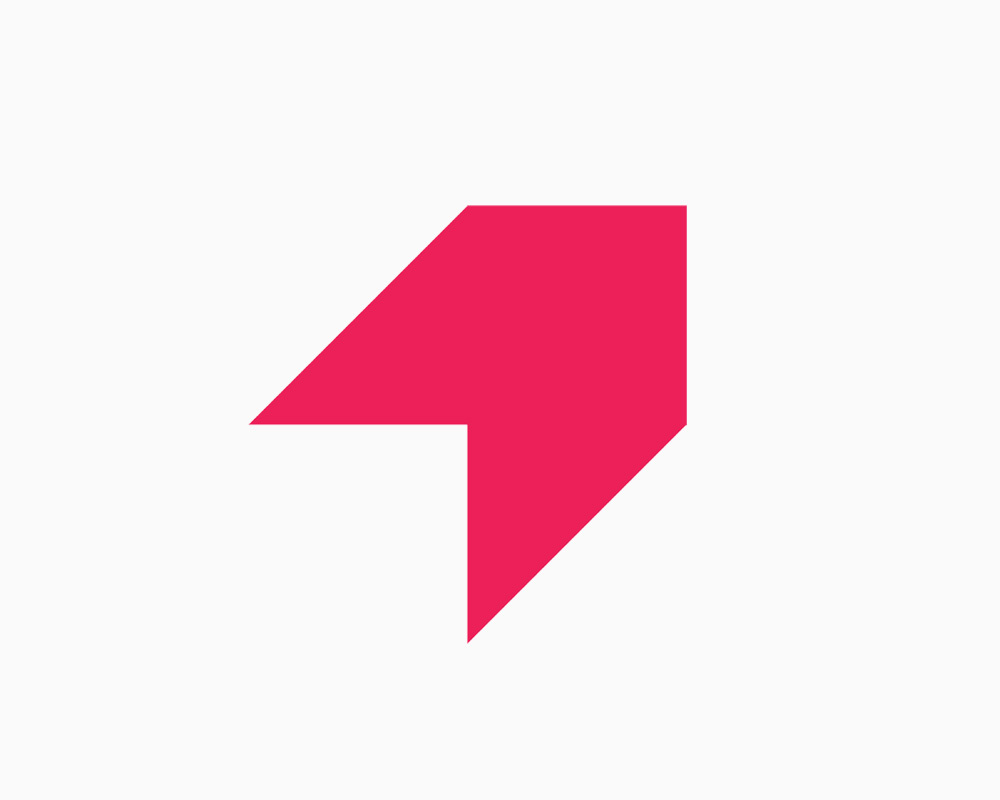
Get your first report free
Book a demo to get immediate insights from your customer feedback.


.webp)
.webp)
.webp)
.webp)
.webp)
.webp)
.webp)
.webp)
.webp)
.webp)
.webp)
.webp)